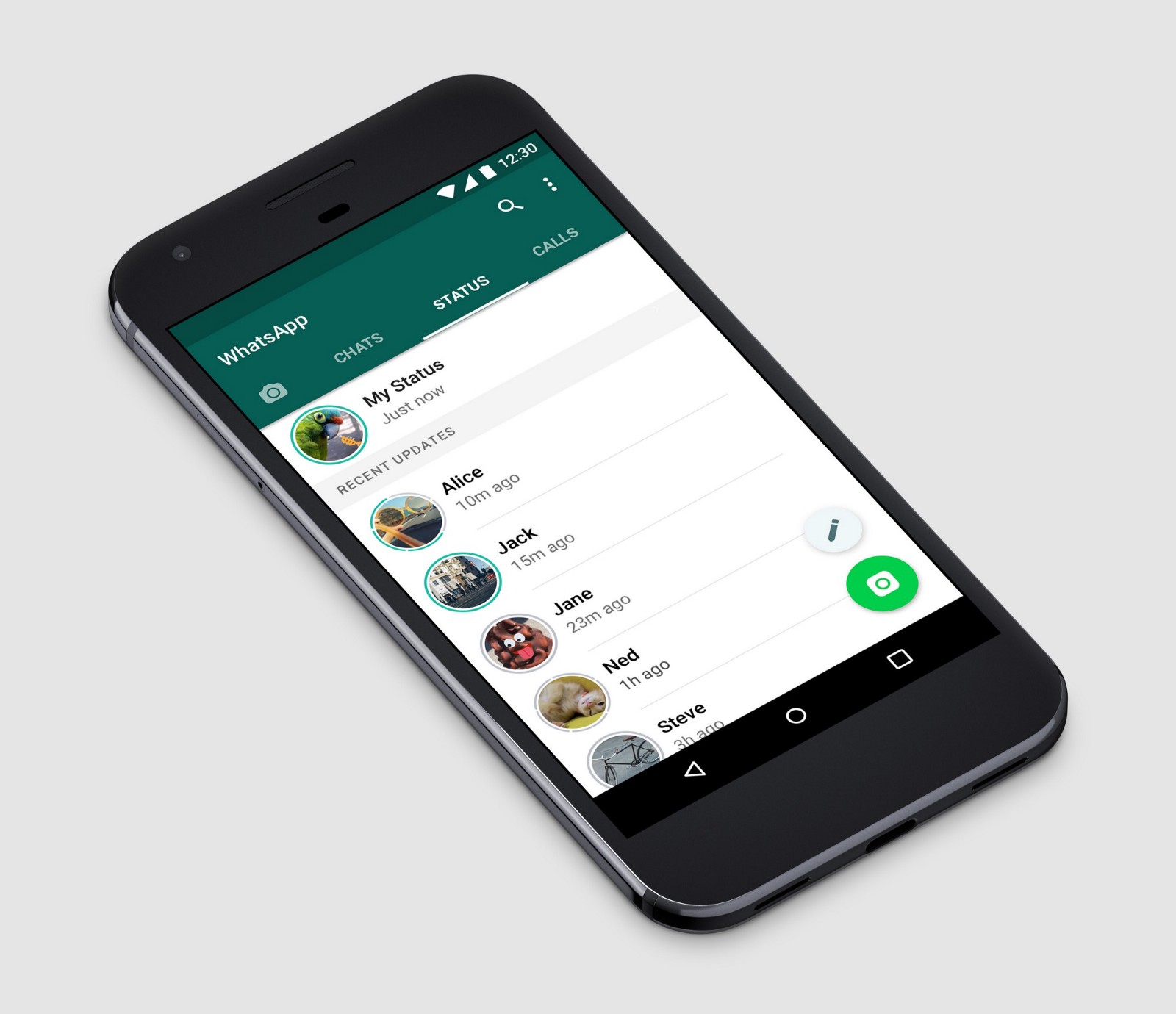
Flutter Challenges will attempt to recreate a particular app UI or design in Flutter.
This challengs will attempt the home screen of the Whatsapp Android app.
Note that the focus will be on the UI rather than actually fetching messages.
Getting Started
The WhatsApp home screen consists of
- An AppBar with a search action and an menu
- Four tabs in the bottom of the AppBar
- A camera tab to take a photo
- A FloatingActionButton for multiple purposes
- A “Chats” tab to view all conversations
- A “Status” tab to view all statuses
- A “Calls” tab to view all past calls
Setting up the Project
Let’s make a Flutter project named whatsapp_ui and remove all the default code leaving just a blank screen with the default app bar.
import 'package:flutter/material.dart';
void main() => runApp(MyApp());
class MyApp extends StatelessWidget {
Widget build(BuildContext context) {
return MaterialApp(
title: 'Flutter Challenge WhatsApp',
theme: ThemeData(
primarySwatch: Colors.blue,
),
home: MyHomePage(),
);
}
}
class MyHomePage extends StatefulWidget {
_MyHomePageState createState() => _MyHomePageState();
}
class _MyHomePageState extends State<MyHomePage> {
Widget build(BuildContext context) {
return Scaffold(
appBar: AppBar(
title: Text('WhatsApp'),
),
body: Center(
child: Column(
mainAxisAlignment: MainAxisAlignment.center,
children: <Widget>[],
),
));
}
}The AppBar
The AppBar has the title of the app,and the two actions:Search and a menu.
Adding that to the AppBar,
AppBar buildAppBar() {
return AppBar(
title: Text(
'WhatsApp',
style: TextStyle(
color: Colors.white, fontSize: 22.0, fontWeight: FontWeight.w600),
),
actions: <Widget>[
Padding(
padding: const EdgeInsets.only(right: 20.0),
child: Icon(Icons.search),
),
Padding(
padding: const EdgeInsets.only(right: 16.0),
child: Icon(Icons.more_vert),
)
],
backgroundColor: whatsAppGreen,
);
}This is the result of the code:

Now moving on to
The Tabs
The tabs are a simple extension to the AppBar and Flutter makes it extremely easy to implement them.
The AppBar has a “bottom” field which holds our tabs:
bottom: TabBar(
tabs: <Widget>[
Tab(
icon: Icon(
Icons.camera_alt,
)),
Tab(
child: Text('CHATS'),
),
Tab(
child: Text('STATUS'),
),
Tab(
child: Text('CALLS'),
),
],
indicatorColor: Colors.white,
),Also,we need a TabController for this to work.
Create a new TabController.
TabController tabController;
void initState() {
super.initState();
tabController = TabController(vsync: this, length: 4);
}Now add that controller to the “controller” field of both the TabBar.
bottom: TabBar(
tabs: <Widget>[
Tab(
icon: Icon(
Icons.camera_alt,
)),
Tab(
child: Text('CHATS'),
),
Tab(
child: Text('STATUS'),
),
Tab(
child: Text('CALLS'),
),
],
indicatorColor: Colors.white,
controller: tabController,
),And for the TabBarView
body: TabBarView(
controller: tabController,
children: <Widget>[
Icon(Icons.camera_alt),
Center(child: Text('Chat Screen')),
Center(child: Text('Status Screen')),
Center(child: Text('Call Screen')),
],
));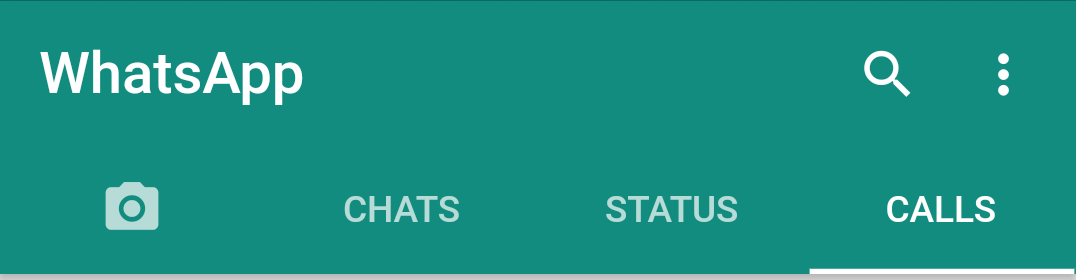
Now before going to the individual pages,we’ll add the pages that the tabs represent. Switch the existing “body” code of the Scaffold with above code.
The children represent the pages that the tabs are an entire page is a Text widget for now.
Floating Action Button
The Floating Action Button changes depending on which page is on screen.
First add a Floating Action Button in the Scaffold.
floatingActionButton: FloatingActionButton(
onPressed: () {},
child: fabIcon,
backgroundColor: whatsAppGreenLight,
),The “fabIcon” field simply stores which icon to display because we need to change which icon is displayed according to the screen displayed.
To listen to tab selected changes,attach a listener to the TabController.
When tab controller realises the page has changed,change the FAB icon.
tabController = TabController(vsync: this, length: 4)
..addListener(() {
setState(() {
switch (tabController.index) {
case 0:
break;
case 1:
fabIcon = Icon(Icons.message);
break;
case 2:
fabIcon = Icon(Icons.camera_enhance);
break;
case 3:
fabIcon = Icon(Icons.call);
break;
}
});
});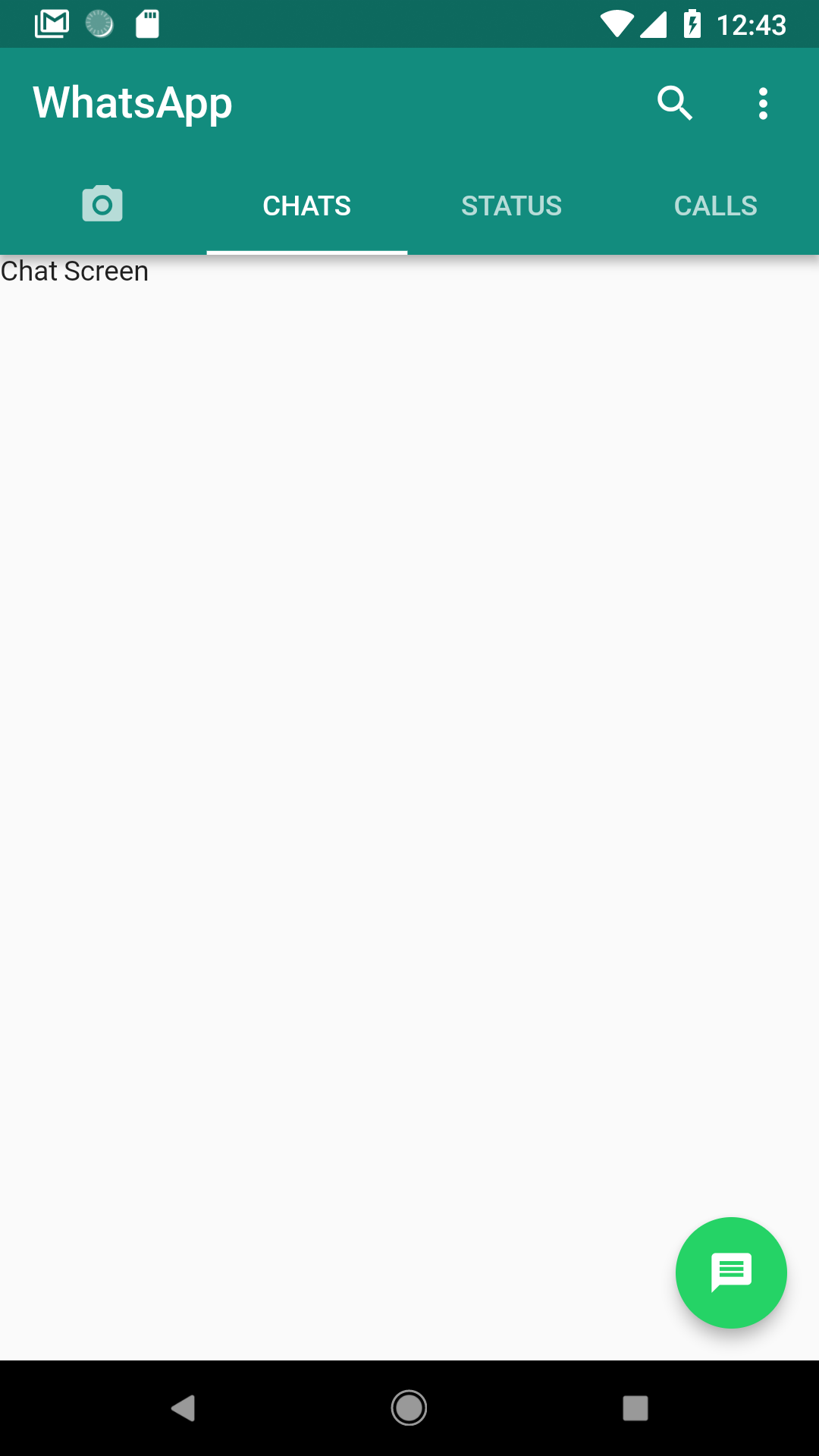 Moving on,
Moving on,
The Chat Screen
The Chat Screen has a list of messages we need to display.To make a list of messages,we use a ListView.builder() and construct our items.
Let’s take a look at the list item for the chat screen.
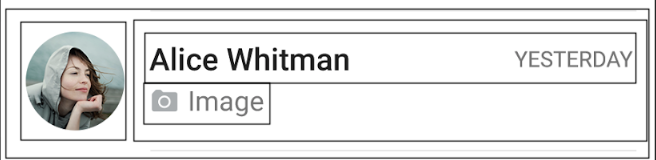
The outer most widget is a row of one icon and another row.
Inside the second row is a column consisting of one row and one text widget.
The row has the title and message date.
Let’s construct a Chat Item Model as a class for storing the details of the list item.
class ChatItemModel {
String name;
String mostRecentMessage;
String messageDate;
ChatItemModel(this.name, this.mostRecentMessage, this.messageDate);
}Right now,I’ve omitted adding a profile picture for brevity.
ListView buildChatListView() {
return ListView.builder(
itemCount: ChatHelper.itemCount,
itemBuilder: (context, position) {
ChatItemModel chatItem = ChatHelper.getChatItem(position);
return Column(
children: <Widget>[
Padding(
padding: const EdgeInsets.all(8.0),
child: Row(
children: <Widget>[
Icon(
Icons.account_circle,
size: 64,
),
Expanded(
child: Padding(
padding: const EdgeInsets.all(8.0),
child: Column(
crossAxisAlignment: CrossAxisAlignment.start,
children: <Widget>[
Row(
mainAxisAlignment:
MainAxisAlignment.spaceBetween,
children: <Widget>[
Text(
chatItem.name,
style: TextStyle(
fontWeight: FontWeight.w500,
fontSize: 20.0,
),
),
Text(chatItem.messageDate,
style: TextStyle(
color: Colors.black45,
))
],
),
Padding(
padding: const EdgeInsets.only(top: 2.0),
child: Text(chatItem.mostRecentMessage,
style: TextStyle(
color: Colors.black45,
fontSize: 16.0,
)),
)
],
),
),
),
],
),
),
Divider(),
],
);
},
);
}After creating the first list this is the result:
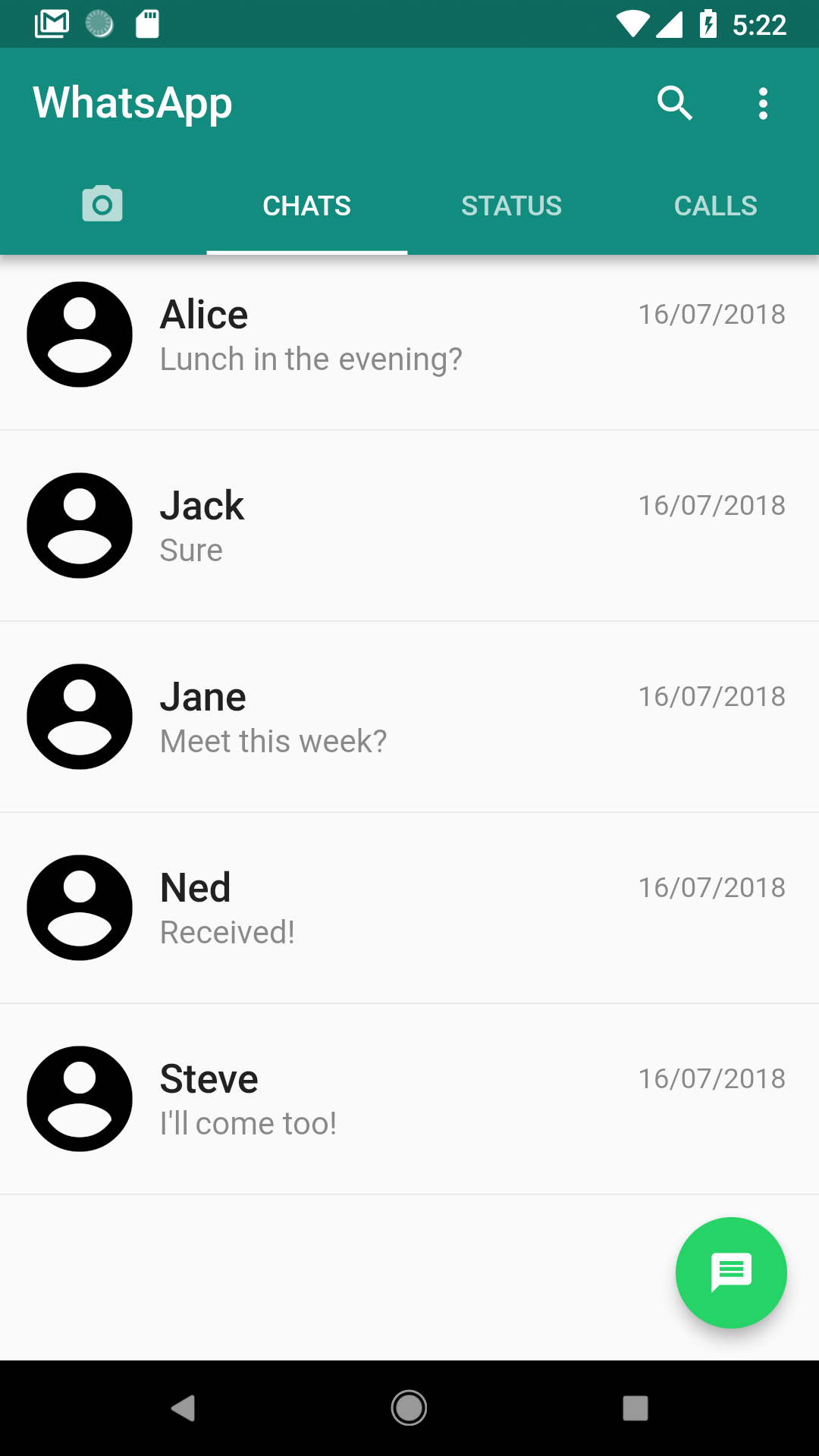
The other tabviews are very same as the chats’s tab. So we don’t talk about it.
The final code is here:
import 'package:flutter/material.dart';
void main() => runApp(MyApp());
class MyApp extends StatelessWidget {
Widget build(BuildContext context) {
return MaterialApp(
title: 'Flutter Challenge WhatsApp',
debugShowCheckedModeBanner: false,
theme: ThemeData(
primarySwatch: Colors.blue,
),
home: MyHomePage(),
);
}
}
class MyHomePage extends StatefulWidget {
_MyHomePageState createState() => _MyHomePageState();
}
class _MyHomePageState extends State<MyHomePage>
with SingleTickerProviderStateMixin {
Color whatsAppGreen = Color.fromRGBO(18, 140, 126, 1.0);
Color whatsAppGreenLight = Color.fromRGBO(37, 211, 102, 1.0);
TabController tabController;
void initState() {
super.initState();
tabController = TabController(vsync: this, length: 4)..addListener(() {});
}
Widget build(BuildContext context) {
return Scaffold(
appBar: buildAppBar(),
body: TabBarView(
controller: tabController,
children: <Widget>[
Icon(Icons.camera_alt),
Scaffold(
body: buildChatListView(),
floatingActionButton: FloatingActionButton(
onPressed: () {},
child: Icon(Icons.message),
backgroundColor: whatsAppGreenLight,
),
),
Scaffold(
body: buildStatusListView(),
floatingActionButton: FloatingActionButton(
onPressed: () {},
child: Icon(Icons.camera_enhance),
backgroundColor: whatsAppGreenLight,
),
),
Scaffold(
body: buildCallsListView(),
floatingActionButton: FloatingActionButton(
onPressed: () {},
child: Icon(Icons.call),
backgroundColor: whatsAppGreenLight,
),
),
],
),
);
}
ListView buildCallsListView() {
return ListView.builder(
itemBuilder: (context, position) {
CallItemModel callItemModel = CallHelper.getCallItem(position);
return Column(
children: <Widget>[
Padding(
padding: const EdgeInsets.all(8.0),
child: Row(
children: <Widget>[
Icon(
Icons.account_circle,
size: 64.0,
),
Expanded(
child: Padding(
padding: const EdgeInsets.all(8.0),
child: Row(
mainAxisAlignment: MainAxisAlignment.spaceBetween,
children: <Widget>[
Column(
crossAxisAlignment: CrossAxisAlignment.start,
children: <Widget>[
Row(
mainAxisAlignment:
MainAxisAlignment.spaceBetween,
children: <Widget>[
Text(
callItemModel.name,
style: TextStyle(
fontWeight: FontWeight.w500,
fontSize: 20.0),
),
],
),
Padding(
padding: const EdgeInsets.only(top: 2.0),
child: Text(
callItemModel.dateTime,
style: TextStyle(
color: Colors.black45, fontSize: 16.0),
),
),
],
),
Icon(
Icons.call,
color: whatsAppGreen,
)
],
),
),
)
],
),
),
Divider(),
],
);
},
itemCount: CallHelper.itemCount,
);
}
ListView buildStatusListView() {
return ListView.builder(
itemBuilder: (context, position) {
StatusItemModel statusItemModel = StatusHelper.getStatusItem(position);
return Column(
children: <Widget>[
Padding(
padding: const EdgeInsets.all(8.0),
child: Row(
children: <Widget>[
Icon(
Icons.account_circle,
size: 64.0,
),
Expanded(
child: Padding(
padding: const EdgeInsets.all(8.0),
child: Column(
crossAxisAlignment: CrossAxisAlignment.start,
children: <Widget>[
Row(
mainAxisAlignment: MainAxisAlignment.spaceBetween,
children: <Widget>[
Text(
statusItemModel.name,
style: TextStyle(
fontWeight: FontWeight.w500,
fontSize: 20.0),
),
],
),
Padding(
padding: const EdgeInsets.only(top: 2.0),
child: Text(
statusItemModel.dateTime,
style: TextStyle(
color: Colors.black45, fontSize: 16.0),
),
)
],
),
),
)
],
),
),
Divider(),
],
);
},
itemCount: StatusHelper.itemCount,
);
}
ListView buildChatListView() {
return ListView.builder(
itemCount: ChatHelper.itemCount,
itemBuilder: (context, position) {
ChatItemModel chatItem = ChatHelper.getChatItem(position);
return Column(
children: <Widget>[
Padding(
padding: const EdgeInsets.all(8.0),
child: Row(
children: <Widget>[
Icon(
Icons.account_circle,
size: 64,
),
Expanded(
child: Padding(
padding: const EdgeInsets.all(8.0),
child: Column(
crossAxisAlignment: CrossAxisAlignment.start,
children: <Widget>[
Row(
mainAxisAlignment: MainAxisAlignment.spaceBetween,
children: <Widget>[
Text(
chatItem.name,
style: TextStyle(
fontWeight: FontWeight.w500,
fontSize: 20.0,
),
),
Text(chatItem.messageDate,
style: TextStyle(
color: Colors.black45,
))
],
),
Padding(
padding: const EdgeInsets.only(top: 2.0),
child: Text(chatItem.mostRecentMessage,
style: TextStyle(
color: Colors.black45,
fontSize: 16.0,
)),
)
],
),
),
),
],
),
),
Divider(),
],
);
},
);
}
AppBar buildAppBar() {
return AppBar(
title: Text(
'WhatsApp',
style: TextStyle(
color: Colors.white, fontSize: 22.0, fontWeight: FontWeight.w600),
),
actions: <Widget>[
Padding(
padding: const EdgeInsets.only(right: 20.0),
child: Icon(Icons.search),
),
Padding(
padding: const EdgeInsets.only(right: 16.0),
child: Icon(Icons.more_vert),
)
],
backgroundColor: whatsAppGreen,
bottom: TabBar(
tabs: <Widget>[
Tab(
icon: Icon(
Icons.camera_alt,
)),
Tab(
child: Text('CHATS'),
),
Tab(
child: Text('STATUS'),
),
Tab(
child: Text('CALLS'),
),
],
indicatorColor: Colors.white,
controller: tabController,
),
);
}
}
class ChatItemModel {
String name;
String mostRecentMessage;
String messageDate;
ChatItemModel(this.name, this.mostRecentMessage, this.messageDate);
}
class ChatHelper {
static var chatList = [
ChatItemModel("Alice", "Lunch in the evening?", "16/07/2018"),
ChatItemModel("Jack", "Sure", "16/07/2018"),
ChatItemModel("Jane", "Meet this week?", "16/07/2018"),
ChatItemModel("Ned", "Received!", "16/07/2018"),
ChatItemModel("Steve", "I'll come too!", "16/07/2018")
];
static ChatItemModel getChatItem(int position) {
return chatList[position];
}
static var itemCount = chatList.length;
}
class StatusItemModel {
String name;
String dateTime;
StatusItemModel(this.name, this.dateTime);
}
class StatusHelper {
static var statusList = [
StatusItemModel("Jane", "Yesterday, 11:21 PM"),
StatusItemModel("Jack", "Yesterday, 10:22 PM")
];
static StatusItemModel getStatusItem(int position) {
return statusList[position];
}
static var itemCount = statusList.length;
}
class CallItemModel {
String name;
String dateTime;
CallItemModel(this.name, this.dateTime);
}
class CallHelper {
static var callList = [
CallItemModel("Alice", "Today, 3:39 PM"),
CallItemModel("John", "Today, 4:41 PM")
];
static CallItemModel getCallItem(int position) {
return callList[position];
}
static var itemCount = callList.length;
}


